An old friend of Computerforumz finally let go his aging Windows XP machine and purchased a refurbished computer running Windows 10 (1703) Creators Update… Once he finished installing all the other updates.
His first question was, “Where are the screen savers?”
Okay, to get to the screen savers control panel go to: All settings > Personalization > Lock Screen > Screen saver settings.
His second question was, “Where are my Windows XP screen savers? I want my 3D Pipes back!”
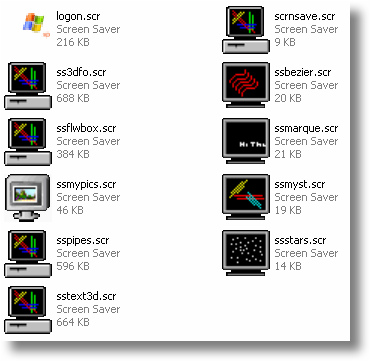
The default screen savers in Windows XP can be easily extracted by coping these files from the c:/WINDOWS/system32 folder.
There are, however, three screen saver files that you will not need. One because it won’t run and the other two are already in newer versions of Windows.
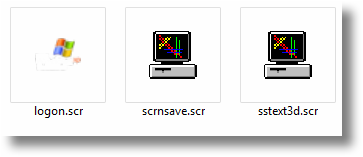
Note: This same method can be employed for Windows 7 users as well.
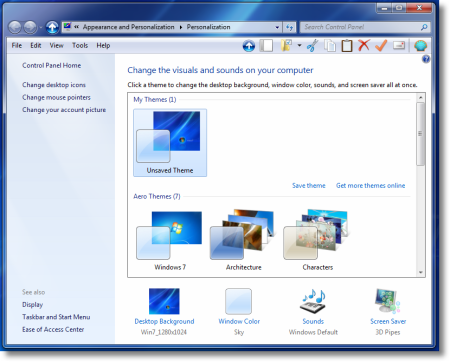
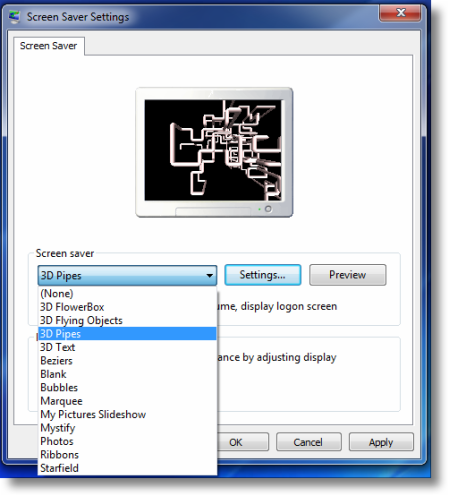
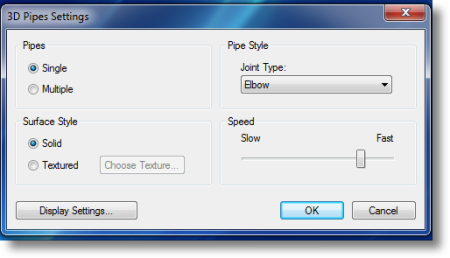
To install the extracted screen savers, simply reverse the process. Drag and drop or copy the screen saver files to the c:/WINDOWS/system32 folder in Windows 10 (or Windows 7).
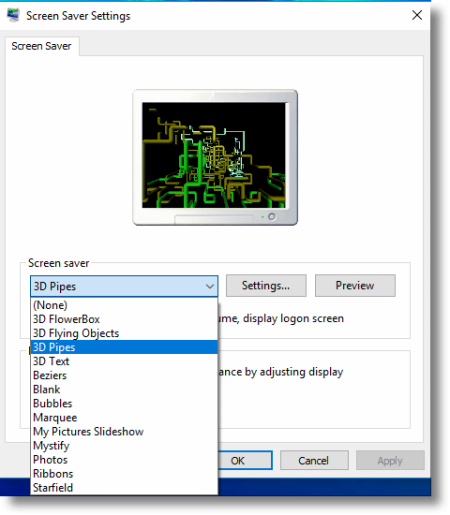
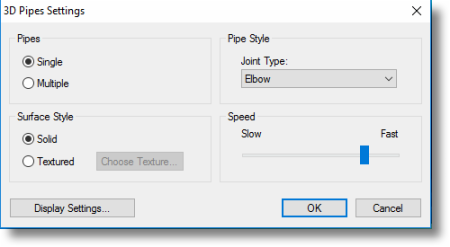
The screen savers are restored just like they were in Windows XP.
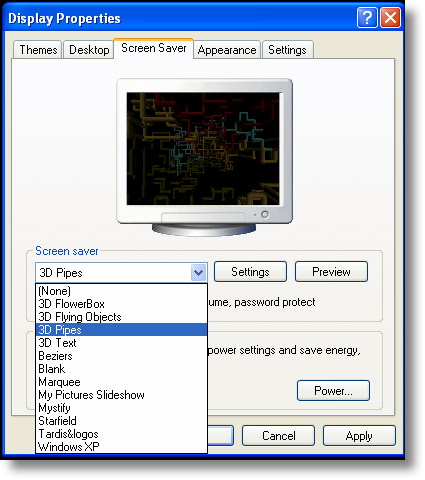
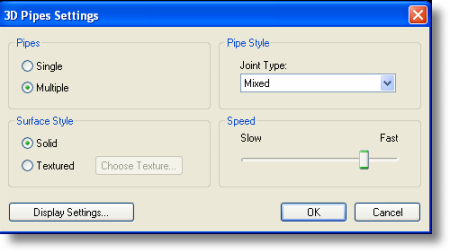
Can you take the screen savers out of Windows ME or earlier and do the same thing?
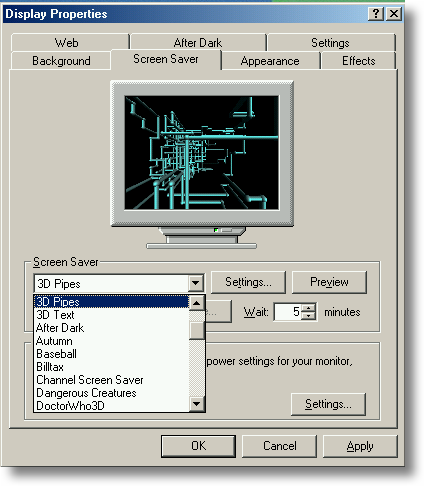
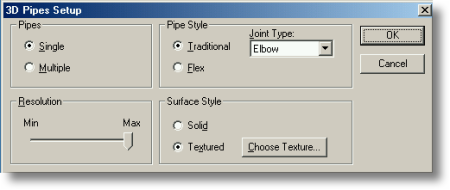
Yes and no. Yes, you could; no, it may not work.
The screen savers in earlier versions of Windows were coded for much slower CPUs. Those screen savers might run but at a faster, indiscernible speed.
But if you really want the 3D Pipes screen saver, you could switch to Linux instead.
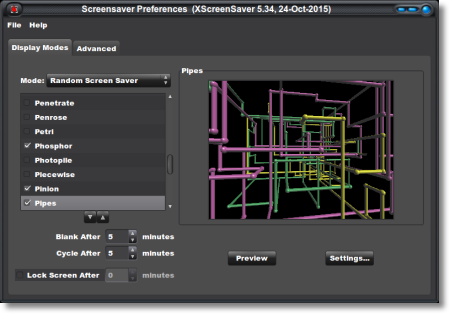
Just saying.
UPDATE: Adding Plus! screen savers
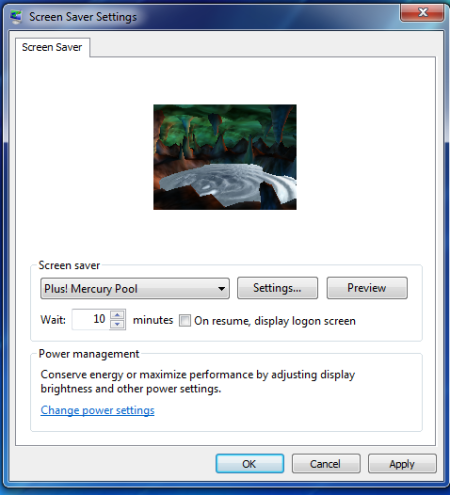
You can add additional screen savers to later editions of Windows (Vista – 11) by downloading the Plus! for Windows XP ISO image, right-click to select “mount” from the context menu and install using the setup application.
July 21, 2018 at 12:00 am |
Thank you so much for this great Information. Keep up the fine writing!
July 21, 2018 at 8:21 am |
I`ve been following your posts on this topic for a long time now and thought now would be a good time to say thanks. Keep up the great work!
July 23, 2018 at 1:11 am |
Will this work for third party screensavers? I have one that has photos of sentimental value. IIRC it was selectable like any of the MS Windows XP built-in screensave options.
TIA,
Chris
July 24, 2018 at 3:27 am |
Unless the screensaver is dependent upon third party .dll file(s), it should work.
A .scr (screensaver) file is nothing more than an .exe file that has been renamed and associated with the screensaver launcher.
January 8, 2019 at 4:09 pm |
This is sort of what I want to do. But not the Windows XP screensavers. I want the screensavers from Windows XP Plus Particularly the mercury pool
January 11, 2019 at 12:20 am |
Did you try the Internet Archive?
Windows XP Plus search
August 7, 2023 at 6:56 am |
The Windows Xp logo screensaver doesn’t work. Any idea how to get it to work?
August 15, 2023 at 9:57 pm |
“There are, however, three screen saver files that you will not need. One because it won’t run…”
That one, logon.scr, is the one that won’t run.
August 15, 2023 at 10:26 pm |
You asked if I tried the internet archive, but what for? I think you don’t understand the issue. I already have the windows plus DVD, but it won’t allow you to install them on any system other than Windows XP. I tried just porting over the files you suggested by copying them off the dvd and into the proper windows directory but it still will not run them. Originally When I upgraded on an old PC from Windows XP, all the way up through Windows 7 the screen savers still worked but as soon as I had to do a clean install rather than an upgrade. It was no longer possible.
September 1, 2023 at 4:54 am |
“…it won’t allow you to install them on any system other than Windows XP…” I did it with no problems on Windows 7 and 10. The software installed perfectly.